Wavewrapper
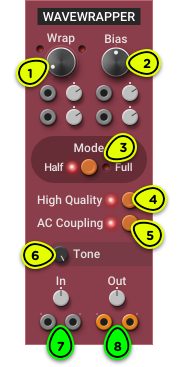
- Wrap Knob Sets the input signal gain to adjust the amount of wrapping. Wrapping thresholds are +5V and -5V.
- Bias Knob Applies a bias to the input signal, changing the symmetry of the wrapping to affect the harmonic content.
- Mode Selector Switches between Half and Full mode (respectively wrap to 0V and wrap to opposite threshold)
- High Quality Switch Enables or disables oversampling.
- AC Coupling Switch Enables or disables a DC-blocking filter at the output.
- Tone Knob Adjusts a low-pass filter to control the high frequency content of the output.
- Inputs Signal to be wrapped (stereo), with input level trim knob.
- Outputs Wrapped signal (stereo), with output level trim knob.
Overview ⚓︎
The Wavewrapper effect radically changes the tone of a sound by introducing large discontinuities in the signal. Whenever the signal crosses the positive or negative threshold (+5V and -5V), it either jumps instantly to 0V (Half mode) or to the opposite threshold (Full mode). By applying a gain to the input signal with the Wrap knob, the amount of wrapping can be adjusted. Up to six stages of wrapping can be applied to the signal.
In a way, the Wavewrapper can be considered like a harsher version of the Wavefolder.
The following figure illustrates the effect of the Wavewrapper on a triangular wave when the Wrap knob is set to 2× gain in Half mode, and 3× gain in Full mode.
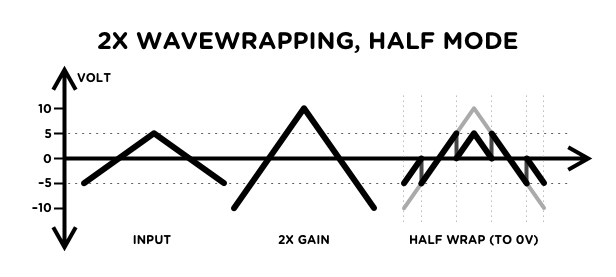
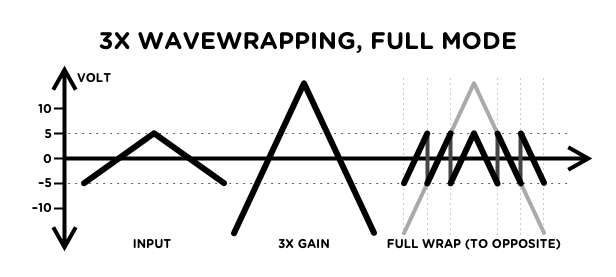
To see the Wavewrapper module in action with an oscilloscope, choose All Patches in the Patches Library and open the Basics—Demo: Audio Shapers patch.
Usage ⚓︎
Patch the module’s input and output into an audio signal path. Turn the Wrap knob to adjust the amount of wrapping, or modulate it with a LFO or envelope for constant spectral variations.
In addition to the Mode switch, different tones can be obtained using the Bias and Tone knobs described below.
Since wavewrapping adds harmonics to an existing signal, it works best on simple waveforms like sawtooth, sine or trangular waves. It can also work s an extremely heavy distortion effect on any complex audio signal. However, it will not work well on square or pulse waves, since there is no slope to wrap on these waveforms.
Wavewrapping can easily cause aliasing to occur, which is heard as dissonant frequencies added to the signal. This is especially obvious with high amounts of wrapping on sounds playing in the upper octaves. The High Quality (HQ) switch enables oversampling to reduce the amount of aliasing in the audible frequency range and round out the sound, although you can still expect to hear a good amount of aliasing in some corner cases. This is enabled by default when adding the module to a patch.
In mathematical terms, Half mode can be considered a sign-preserving modulo operation on the signal.
In Depth ⚓︎
Bias ⚓︎
The Bias knob applies a negative or positive voltage offset to the input signal. This changes the symmetry of the wavewrapper, affecting the timbre of the wrapping effect.
The following figure shows the effect of 3× wavewrapping on a triangular wave with +2.5V bias:
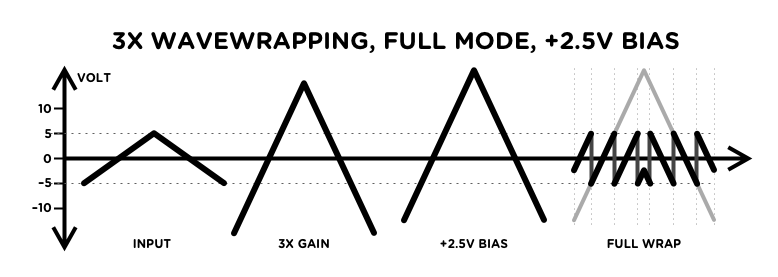
Compared to the previous figure showing the same effect, we see that the center part of the wave has been wrapped one more time.
Adding bias may introduce a DC component to the output signal, which can cause problems further down the signal path. The AC switch activates an internal DC-blocking filter that removes this DC component. We recommend leaving this feature enabled unless the module is used to process CV signals.
Tone ⚓︎
The Tone knob controls the cutoff frequency of a low-pass filter applied to the output of the module. Turn it counterclockwise for a mellower tone.
Gain Staging ⚓︎
The wrapping thresholds of +5V and -5V were chosen so that the Wavewrapper works as expected on raw oscillator signals. When using it elsewhere in the signal path, you may want to adjust the input level so that the signal isn’t wrapped when the Wrap knob is at 1× gain. Simply follow this procedure:
- Double-click on the Wrap knob to set it to 1x gain.
- Adjust the input level with the input trim knob until the fold LEDs turns on.
- Dial back the input level so that the fold LEDs remain off.
- Adjust the output level to compensate for the input gain. For example, if the input gain is at -6 dB, set the output gain to +6 dB.
Wrapping CV Signals ⚓︎
The Wavewrapper module can be used to transform CV signals, although it is better suited for audio signals. With CV signals, always disable the high quality (HQ) mode and AC coupling.
Unless you really need features that are specific to this module, it’s probably better to use the CV Shaper which provides two wrapping modes, is optimized for CV signals, and can work with unipolar envelopes.
Using the Wavewrapper as a VCA ⚓︎
When the Wrap knob is turned fully counterclockwise, the gain goes down to 0× and the audio output is turned completely off.
By applying an envelope like the ADSR to one of the Wrap knob’s modulation input, the Wavewrapper can be used as a VCA that can both control the volume and the timbre of the sound. This works particularly well when the input is a pure sawtooth from the Classic VCO. The result is similar to hard sync, but simpler to patch.
